Autopay is now on dubsado
- Feb 9, 2023
- 2 min read

Have you heard 'Autopay' is now available in Dubsado!
This fantastic feature will make it much easier to get paid on time especially if you offer payment plans. If you are a current user of Dubsado you would have found it hard to miss the news of this great feature, so if you are unsure how it will work or are not really sure how to set it up then let me help... 😁💕
a few things you will need to know about using autopay
Here are a few things you will need to know about using autopay. Before doing anything you will need to connect Stripe or Square to Dubsado and tick the 'Accept Credit Card Payments' just as you see below:

👉 Please note: you will not be able to use Autopay with PayPal so I advise you to turn off your PayPal integration in Dubsado if you would like the client to sign up for Autopay.
The payment plan you would like to use autopay on must have two to more instalments plus the payment plan instalments must have a due date specified. Autopay will not work on TBD dates or relative dates without a date mapped.
How will it work
So how will it work, well the first thing you must be aware of is that the client must agree to the terms even when autopay is added as a requirement.
This means that if you have selected autopay to be a required option for the payment plan the client will first need to agree to the terms or they will be unable to make payment.
See below:

If you would like the client to just have the option of using autopay, this will mean they can pay the instalment regardless of whether or not they have opted to turn on autopay.
See below:

Once the client has accepted the terms or turned on autopay then you will be able to the status in their project under the invoice tab.
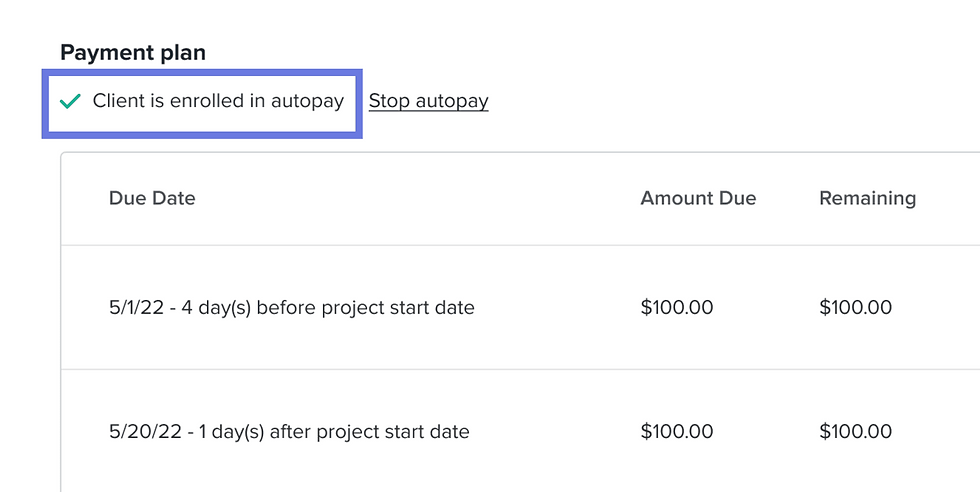
Setting up autopay
I have recorded a quick video to show you how to add autopay to your payment plans, click below to watch:
You can, of course, add the autopay option directly to the invoice in the clients' project, or when adding your payment plan to the proposal or workflow, if you wish to do so just by selecting override next to where you see the option. It's that easy.
If you require any help with your Dubsado account just drop me a message at hello@creativeedgevaltd.co.uk
Heidi
Dubsado Specialist VA
Don't forget to check out my Dubsado Resource page, click here...
Want to learn how to plan, build and test your own workflow then why not enrol on my amazing Tutorial today
Want to make amazing reels then check out this super amazing offer from the wonderful Katya from Viral Marking Stars
(so you know this is an affiliated link)










Comments